Version 1.8.9 is still the best for PvP lovers and most cool resource packs are made just for it. There are a huge number of high-quality packs that do not work well under new versions and at the same time many youtube keep on releasing them. But what if you want to play on more modern versions, such as 1.12.2 or 1.15? In this guide, we will tell you how to convert old resource packs for compatibility with the latest Minecraft updates.
There are only a few small differences between the old and the new texture format. Getting rid of them, you can easily adapt most of the resource packs to almost any version. This will not require any additional applications, just a notepad, an archiver and a willingness to perform three simple steps.
1. Modifying pack.mcmeta file
Each resource pack contains an auxiliary file called pack.mcmeta. It can be edited using standard Notepad or Notepad ++. It has something like this:
{
“pack”: {
“pack_format”: 1,
“description”: “Guide-Minecraft”
}
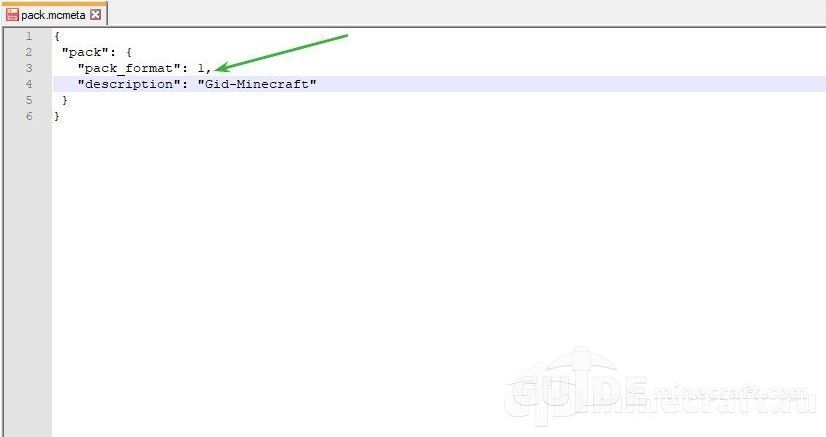
You should pay attantion only the “pack_format “: 1 string, where the number indicates the game version. Depending on which version you plan to convert textures, you need to use the following numbers:
- 1.6.x-1.8.x – 1;
- 1.9.x-1.10.x – 2;
- 1.11.x-1.12.x – 3;
- 1.13.x-1.14.x – 4.
For example, if you plan to play on 1.12.2, this line should look like “pack_format “: 2. After the change, save and close the file.
2. Resolving inventory slots mismatch
Often, textures work fine with any version even without changing the file, but one unpleasant problem may arise during the game. After switching to version 1.9, the location of the slots for the armor was slightly changed, which will make it difficult for you to wear it when using old packs.
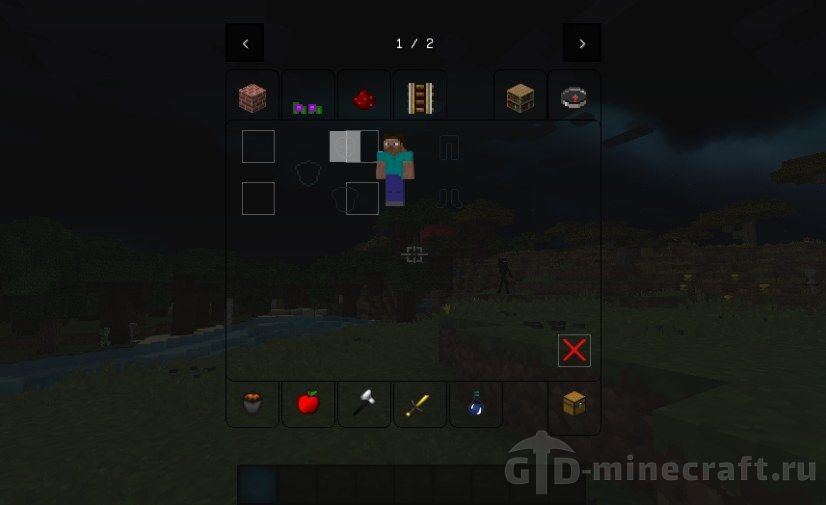
To fix this problem is very simple, you need to delete the inventory.png file, after which the standard inventory for each version will be used. This file can be found by going to the archive in this way: assets>minecraft>textures>gui>container. Of course, standard equipment may not fit into the general style of the resource pack or lose transparency, which may reduce the effectiveness of PvP packs. But then it will be much more convenient to play and no more problems with putting on armor will arise.
3. Solving models problems
Another incompatibility may arise due to the transition in recent versions to new models for many entities. This problem is resolved in the same way as inventory slot mismatch. You need to delete the entire models folder, which is located at assets>minecraft>textures.
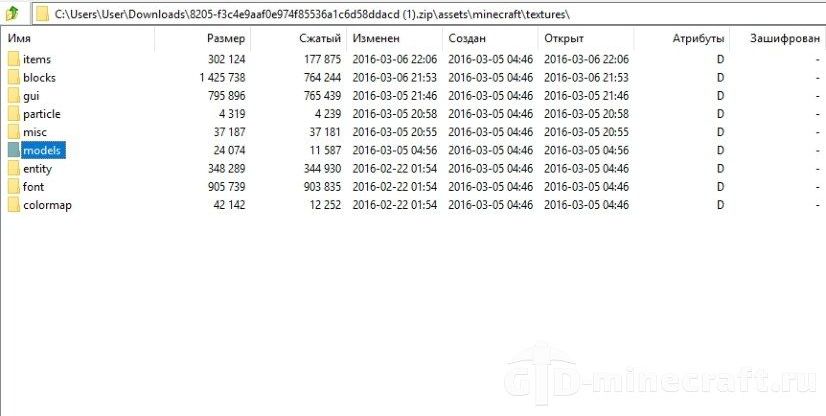
We recommend, just in case, to make a backup copy of the texturepack before making the above changes.
